General » Cropping
Reminder of the previous message
Cropping
Published 10/06/2011 @ 20:51:47, By vilero
What I do is create a new sub-folder using XnView
1.- Open XnView and click on Conversion (I suppose it will be the same on English)

2.- Click where red arrow shows and a new window will be opened showing the way you have your folders on your PC


3.- Choose the folder of the movie you want resize/crop and click at the lower on left: Create new folder (or similar)

4.- Later add the pictures you want resize/crop

5.- And finally go the 'Transform flap' (or similar) where you choose to crop or to resize

When you finish the resized/cropped pictures will go to the new folder (it's a way to save the first pics you got because if you do a mistake pictures can be left in bad quality). If they are OK, then you can delete the first you got.
1.- Open XnView and click on Conversion (I suppose it will be the same on English)

2.- Click where red arrow shows and a new window will be opened showing the way you have your folders on your PC


3.- Choose the folder of the movie you want resize/crop and click at the lower on left: Create new folder (or similar)

4.- Later add the pictures you want resize/crop

5.- And finally go the 'Transform flap' (or similar) where you choose to crop or to resize

When you finish the resized/cropped pictures will go to the new folder (it's a way to save the first pics you got because if you do a mistake pictures can be left in bad quality). If they are OK, then you can delete the first you got.
Cropping
Published 10/06/2011 @ 21:22:46, By Lateef
In XNView?
On the general section of the Batch Processing form there is a field marked overwrite. Select 'Replace' in that.
On the general section of the Batch Processing form there is a field marked overwrite. Select 'Replace' in that.
Yes.
Thanks!

Cropping
Published 11/06/2011 @ 02:05:03, By antp
My source pictures are in bmp (if your program allow to capture it is better, only convert to jpeg later with xnview)
but in case I have to process bmp as I use output folder = input folder, I use the option "overwrite" set to "rename", so it adds a "_1" at the end of the new files.
but in case I have to process bmp as I use output folder = input folder, I use the option "overwrite" set to "rename", so it adds a "_1" at the end of the new files.
Cropping
Published 27/04/2012 @ 18:29:26, By vilero
Maybe this comment helps someone as new member 'andrepa'
About cropping pictures this is what I do
1.- Open uncropped picture with XnView and with left key of the mouse we mark the area we want save. At the bottom of the window we have 4 parameters we'll use. 797 x 537 and (44 45)
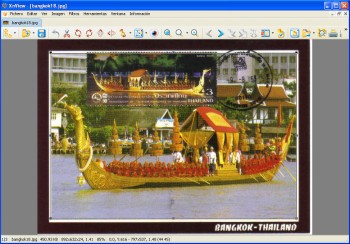
2.- Conversion.
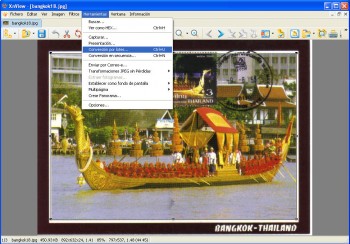
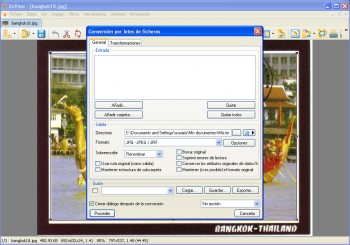
3.- Route we choose for the new pictures (red arrow on right) and (if we choose same folder than the original ones) if we want overwriting, renamed pictures (red arrow on the left). I usually create a new sub-folder inside the original folder and I leave there the pictures with same name.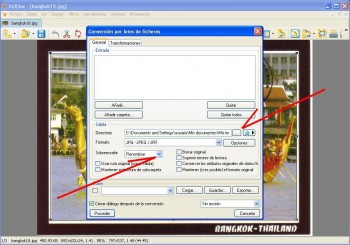
4.- Add pictures. A new window will be opened with the order you have in your PC. We go to the folder where the pictures are and, with left key of the mouse, we mark all the SAME uncropped pictures we have with same size and same black borders from the same movie (usually all of them)
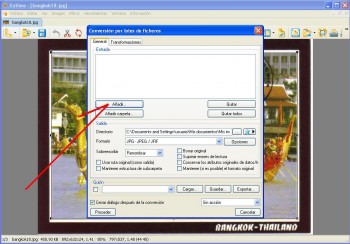
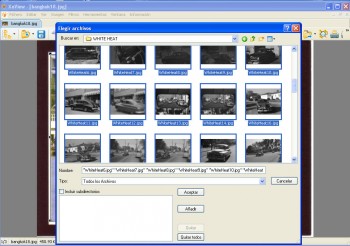
5.- And we accept
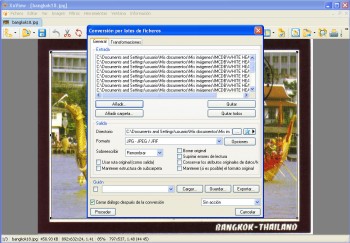
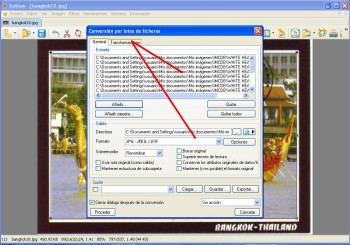
6.- Tranformation, press and later we see this new window and click twice on 'cut out' (don't know if in the english version this will be the word used). See red arrows.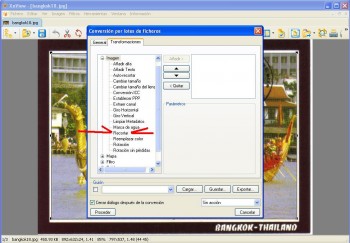
7.- A new window is opened and where the 4 previous parameters will be used and where 'X' field will be 44; 'Y' field will be 45 + 797 + 537. Press ok, and the picture will be cropped on the folder you chose.


Latest Edition: 09/05/2012 @ 19:47:18
About cropping pictures this is what I do
1.- Open uncropped picture with XnView and with left key of the mouse we mark the area we want save. At the bottom of the window we have 4 parameters we'll use. 797 x 537 and (44 45)
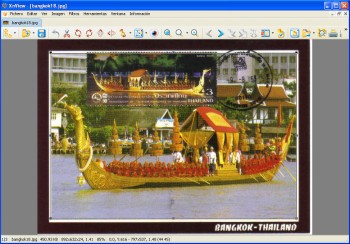
2.- Conversion.
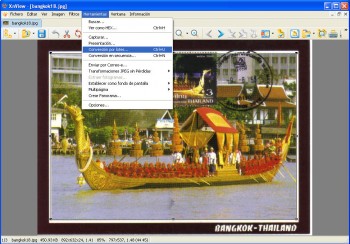
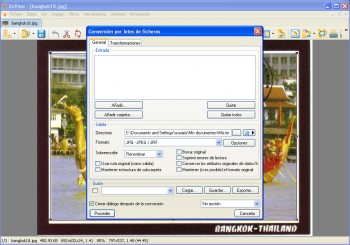
3.- Route we choose for the new pictures (red arrow on right) and (if we choose same folder than the original ones) if we want overwriting, renamed pictures (red arrow on the left). I usually create a new sub-folder inside the original folder and I leave there the pictures with same name.
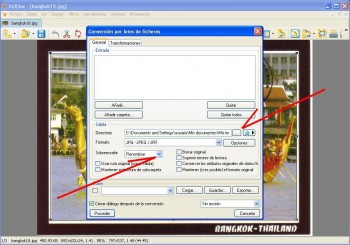
4.- Add pictures. A new window will be opened with the order you have in your PC. We go to the folder where the pictures are and, with left key of the mouse, we mark all the SAME uncropped pictures we have with same size and same black borders from the same movie (usually all of them)
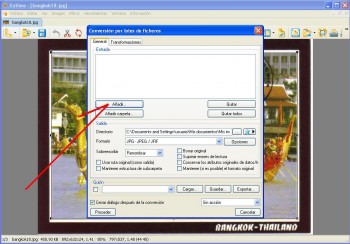
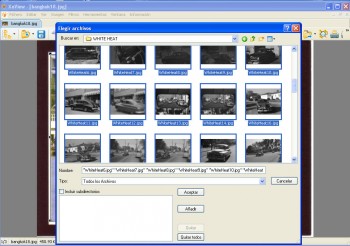
5.- And we accept
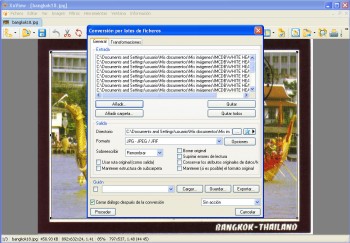
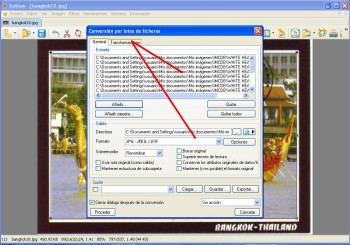
6.- Tranformation, press and later we see this new window and click twice on 'cut out' (don't know if in the english version this will be the word used). See red arrows.
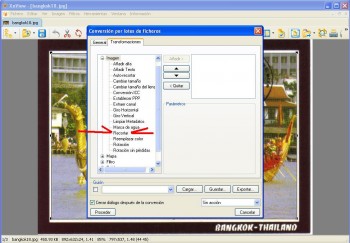
7.- A new window is opened and where the 4 previous parameters will be used and where 'X' field will be 44; 'Y' field will be 45 + 797 + 537. Press ok, and the picture will be cropped on the folder you chose.


Latest Edition: 09/05/2012 @ 19:47:18

 Search
Search List of Categories
List of Categories Who has read this topic?
Who has read this topic? Add Reply
Add Reply Printable version
Printable version Activate notification
Activate notification











